Using Cloud Secrets Manager
Applications usually store sensitive data in secrets by using centralized secrets management solutions. For example, you authenticate databases, services, and external systems with passwords, API keys, tokens, and other credentials stored in a secret store, e.g. Hashicorp Vault, AWS Secrets Manager, Azure Key Vault, etc
Kusion provides out-of-the-box support to reference existing external secrets management solution, this tutorial introduces that how to pull the secret from AWS Secrets Manager to make it available to applications.
Prerequisites
Please refer to the prerequisites in the guide for deploying an application.
The example below also requires you to have initialized the project using the kusion init command, which will generate a kcl.mod file under the project directory.
Additionally, you also need to configure the obtained AccessKey and SecretKey as environment variables:
export AWS_ACCESS_KEY_ID="AKIAQZDxxxx" # replace it with your AccessKey
export AWS_SECRET_ACCESS_KEY="oE/xxxx" # replace it with your SecretKey
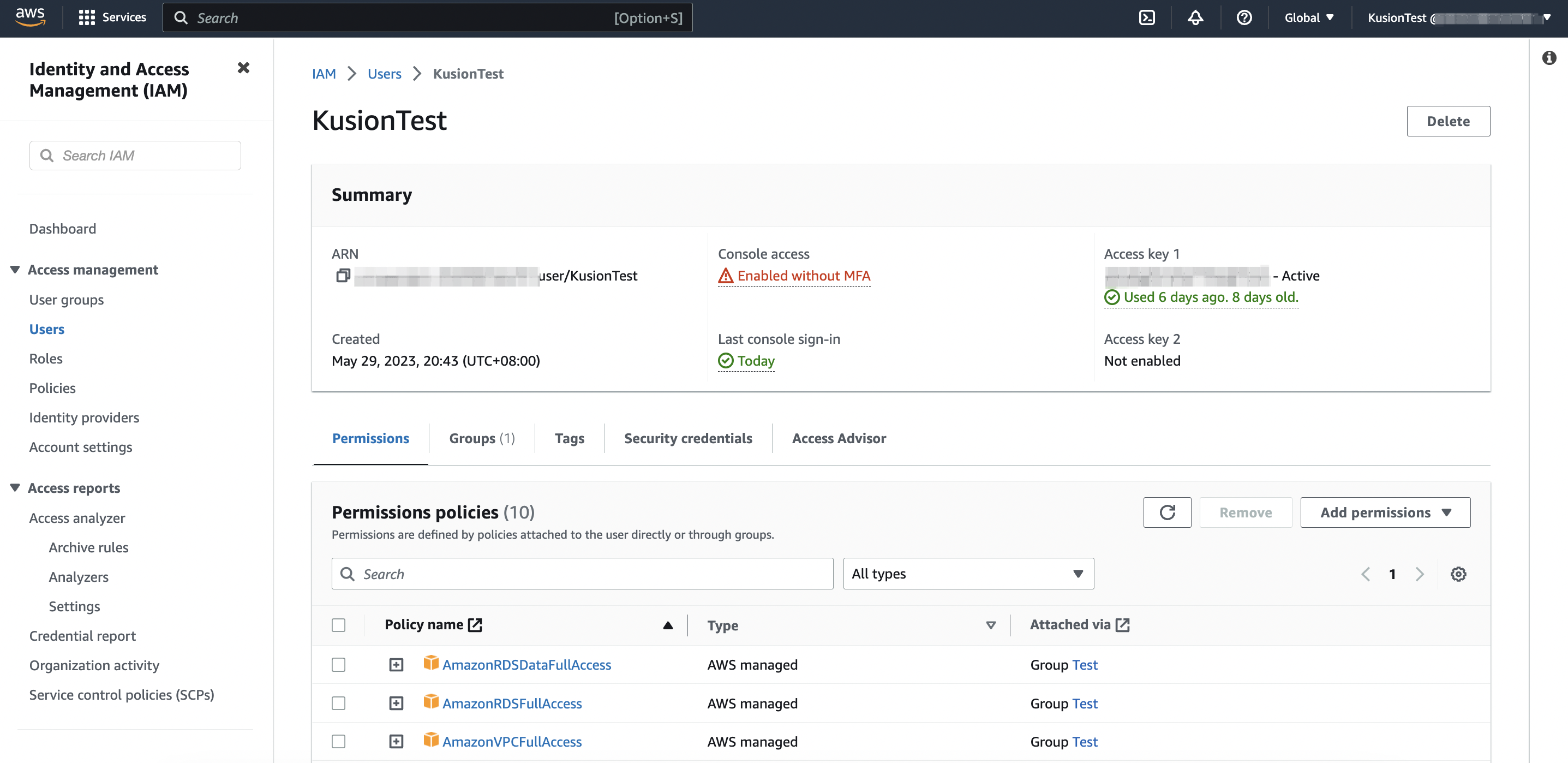
Setting up workspace
Since v0.10.0, we have introduced the concept of workspaces, whose configurations represent the part of the application behaviors that platform teams are interested in standardizing, or the ones to eliminate from developer's mind to make their lives easier.
In the case of setting up cloud secrets manager, platform teams need to specify which secrets management solution to use and necessary information to access on the workspace level.
A sample workspace.yaml with AWS Secrets Manager settings:
modules:
...
secretStore:
provider:
aws:
region: us-east-1
profile: The optional profile to be used to interact with AWS Secrets Manager.
...
Update AppConfiguration
At this point we are set up for good! Now you can declare external type of secrets via the secrets field in the AppConfiguration model to consume sensitive data stored in AWS Secrets Manager.
See the example below for a full, deployable AppConfiguration.
import kam.v1.app_configuration as ac
import kam.v1.workload as wl
import kam.v1.workload.container as c
import kam.v1.workload.secret as sec
gitsync: ac.AppConfiguration {
workload: wl.Service {
containers: {
"syncer": c.Container {
image: "dyrnq/git-sync"
# Run the following command as defined
command: [
"--repo=https://github.com/KusionStack/kusion"
"--ref=HEAD"
"--root=/mnt/git"
]
# Consume secrets in environment variables
env: {
"GIT_SYNC_USERNAME": "secret://git-auth/username"
"GIT_SYNC_PASSWORD": "secret://git-auth/password"
}
}
}
# Secrets used to retrieve secret data from AWS Secrets Manager
secrets: {
"git-auth": sec.Secret {
type: "external"
data: {
"username": "ref://git-auth-info/username"
"password": "ref://git-auth-info/password"
}
}
}
}
}
Apply and Verify
Run kusion apply command to deploy above application, then use the below command to verify if the secret got deployed:
kubectl get secret -n secretdemo
You will find git-auth of type Opaque automatically created and contains sensitive information pulled from AWS Secrets Manager.